Shortcuts and the Challenge of Flow
The use of Apple Shortcuts and an ability to maintain “flow states” of productivity on iOS
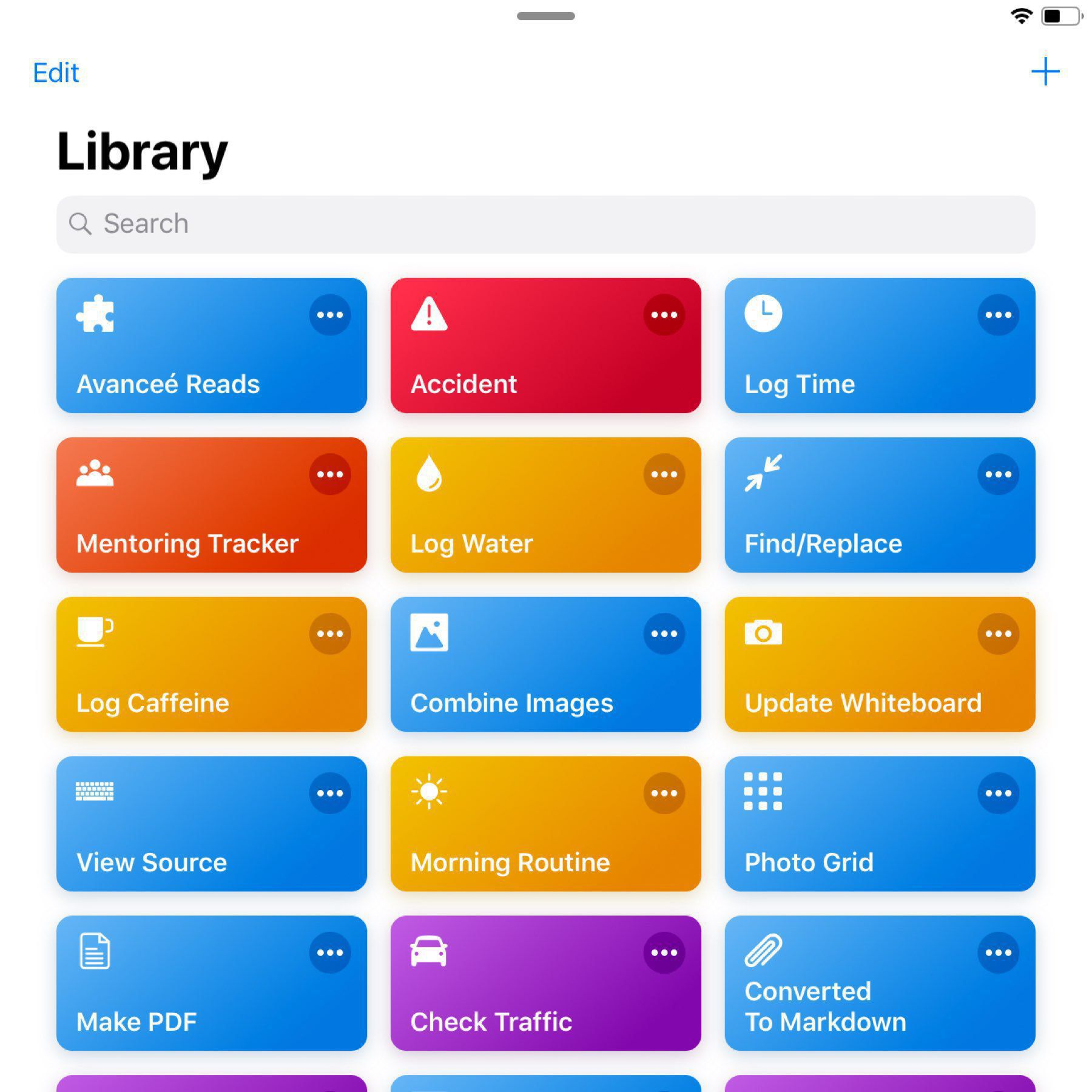
When talking about productivity, much of the discussion around using systems outside of Windows and macOS die on the hill of “flow.” Meaning, there are alternate apps or behaviors which need to be learned in order to do the same things. Instead of using existing methods to maintain/improve the workspace, alternative tools and methods create friction within the experience — they break the perceived and actual flow states people wish to not leave when being productive.
A specific challenge for those who might have moved to primarly using the iPad for a productivity computing device lies in the other design decisions which are contrary to what’s been learned: touch and stylus instead of mouse; keyboards as attachments instead of default, making items such as shortcuts, GUI elements, etc. bend towards a different frame. Even decisions such as type of screen (the ProMotion display in the Pro models versus the regular iPad), ignites tradeoffs in expectations. No challenge is insurmountable and it bears some record that some of these challenges are being answered in diverse ways because of the nature of the iPad — some solutions are about being creative before being logical.
The Apple Shortcuts application can be used to addresss some of these challenges, and in this post, a few items used here will be highlighted. Where possible, the descriptions will also include a link to download (and customize).
Avanceé Reads
This is an expansion of a web clipper. Upon finding a notable link, whether on social media or a website, it is placed into an Evernote library, and an additional action to another application is able to be initiated without using the share sheet. A hopeful evolution for the shortcut would be to create a draft document, or append a draft document, which will be used here for the weekly links share.
Accident
Accident is actually designed for use when mobile, specifically with an Apple Watch. This is a shortcut which grabs the current location and then perhaps a text message to specific recipients. There’s a note on the text message that it is an automated message, but that person need to be conscious in order for it to be sent.
Log Time
Log Time is a multifaceted time tracking shortcut. In this specific implementation, it takes the input of current location, hours worked, and client to create a time log. Based on the client, additional questions are asked in regards to scope of work. Furthermore, some clients have an additional series of actions which makes a copy of the time log to an external resources such as Google Sheets, Trello, and more. For notification purposes, this also has a calculator which shows the earnings during that time block.
Mentoring Tracker
The Mentoring Tracker shortcut is used to track progress of volunteer activities. This one was specifically designed for work with Higher Achievement Baltimore. Once initiate it, the shortcut ask for the participants who were engaged, the work which was or was not completed, and then sends an email to the administrators of the program with a summary of the work that have been completed during the mentoring session. An extension of the shortcut saves the resulting summary into Evernote, a continually appended document.
An expanded version of this Shortcut is being developed which would cover additional mentoring activities beyond the original volunteer group.
Now available: Mentor Tracker v2
Significant Other ETA
The shortcut is designed as a response to a significant other when on the way to meeting them. It grabs the current location and then calculates the time it will take to get to the destiination. After the calculation, it preps a text message to the recipient with the ETA and current location. The text messages not sent automatically. A few derivatives have been made according to specific people, as well as calendar entries.
There are also a few unfinished concepts:
- Create RFP for Prospective Work
Mentoring Tracker v2.0- Impact Hub Tour Card
- Morning Routine
- Update Whiteboard
As you can see, there are definitely challenges for utilizing an iPad (or iPhone) as a primary computer. Yet, many of the solutions aren’t in the purview of doing what was done previously with Windows/macOS. The “job to be done” begins at “what’s actually needed to be done at the end” and from there, Shortcuts can often get one there. Some items tend to take a bit more imagination and scripting than what you might be used to, but there’s nothing insurmountable.
For a look at some other’s who have published shortcuts, check out the following sites/lists: